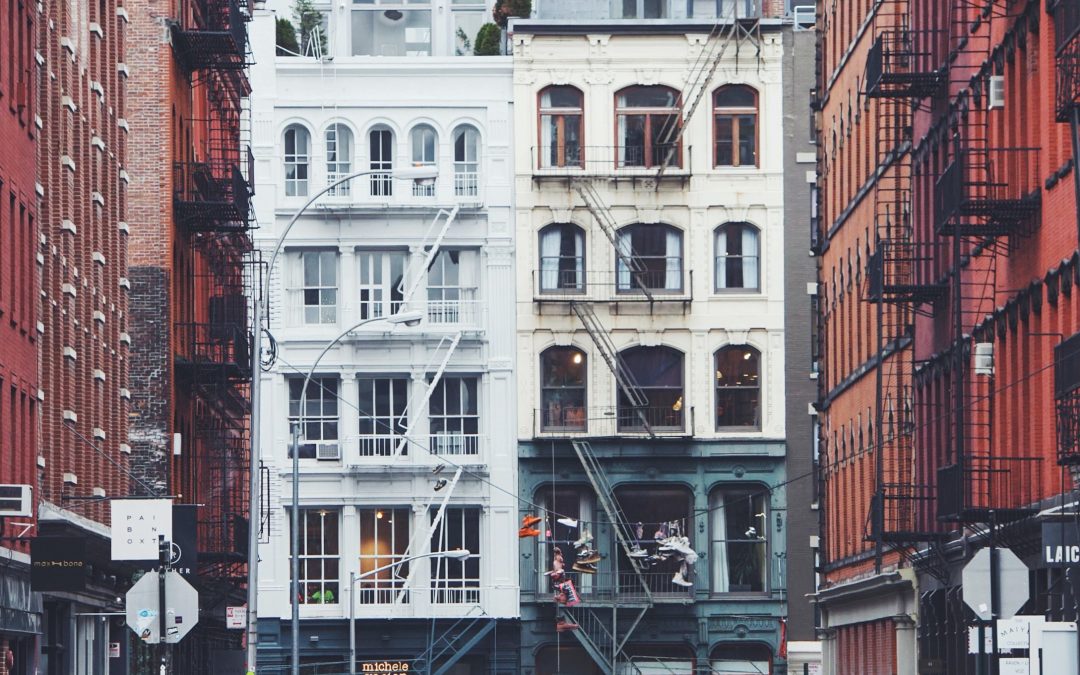Do you find yourself manually adding essential filing information into the Annual Rent Registration Online (ARRO) system? That’s hardly the most efficient way to spend your time. Fortunately, MDS has the solution to help you address this challenge in a far more efficient way while staying in compliance with the DHCR.
How so? Rather than manually entering in a whole host of data, from the reason a rent may have increased mid-lease to the proper Building ID and address matching DHCRs records, you can streamline your ARRO filing in its entirety in a truly automated manner and skip the arduous process of manual data entry.
Making Automated ARRO Filing A Reality
As the most advanced property management software of its kind, MDS has built a key component of handling Annual Rent Registration in New York right into our core product – giving you the ability to generate a specific file that can be uploaded directly into the ARRO system.
Combining 60+ Data Elements
MDS’ Annual Rent Registration feature not only responds in record time, but also provides access to over 60 different data elements stored within the core system. When combined with transactional billing history, an accurate, comprehensive export can be generated for you quickly and easily.
Once your initial parameters have been configured, you can perform transactions as usual, billing out your rent and updating your lease terms throughout the year.
Put hours back into your day and money back into your budget with an automated approach to rent registration that’s designed around New York property managers like you. Count on MDS Property Management Software to help you and your team tackle the complexities of managing rent-stabilized apartments in New York and staying compliant. Just as we always have for over 40 years.
Are You An Existing MDS Customer Wanting To Upload Your Data Into The Annual Rent Registration Online System?
To perform this task, follow these steps once you’re in:
1) Click on ADMINISTRATION in the top right of the page.
2) Click REGISTRATION DATA UPLOAD.
3) Under Provider, enter the Provider Code and name associated with your registration Provider Code to be displayed.
4) Under Registration Year, input the registration year for which the Upload is intended.
5) Under File, click BROWSE and select the file to be imported.
This file must adhere to the Data Upload Instructions, only be in *.txt or *.sdf file format and be no larger than 10 MB.